Help - Printing in the County Clerk Record Room
The printing help topic only applies to printing documents using the public computers in the County Clerk record room.
If you are printing from your home or office, this information does not apply to you.
Printing Document Images
You are entitled to one (1) free print of each document image you purchase using the printers in the County Clerk record room.
Subsequent prints are charged based on the number of pages you print.
- Add the document to your shopping cart and make your purchase.
- After you complete your purchase, navigate to your My Account page.
-
Under the Order History section, a Free Print icon and link will appear next to the document image link.
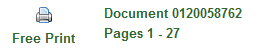
- To redeem your free print, click the Free Print icon or link.
-
When the dialog box appears, confirm that you want to print the document by clicking the Print button.
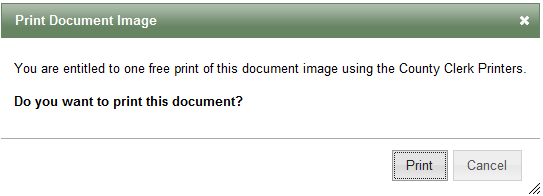
- The document will be sent to the printer.
-
You must click the Free Print icon or link to redeem your free print.
If you print using the print button while viewing the document, the document will be sent to the print queue and you may be charged.
-
You may only redeem your free print within the same time period, seven (7) days, for which you may download the document image.
Once the document image is no longer available to you, you may no longer redeem your free print.
- After you have redeemed your free print, if you wish to print the document image again, you must print using the following directions.
Printing
Anything you print, excluding the one free print for document images, will be charged based on the number of pages you print.
When you print something, it will not be sent to the printer immediately.
It will be stored in a printer queue and you will need to purchase the pages and release it from that queue in order to send it to the printer.
This includes all items printed from within the document search application (i.e. search results and detail reports), as well as items printed from other sources, such as the GIS system.
To print anything other than the free document image print described, follow these steps:
-
Click the web browser print button, or the Adobe Acrobat Reader print button.
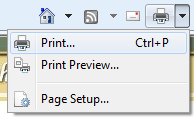

-
When the print dialog is displayed, verify the County Clerk Printer printer is selected.
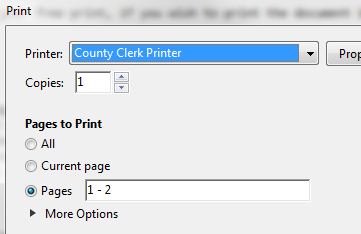
-
Since you will be charged by the number of pages printed, if you wish to specify the page range to print (e.g. pages 1,2, 5-7), you should enter the pages in the appropriate place in the print dialog.
In addition, it is suggested that you use the print preview feature, if available, to verify the pages you wish to print.
- After you click the Print button, your print job will be submitted to the print queue.
-
You may print multiple items, submitting each one to the print queue, and pay for them together later.
Note that printed items are automatically removed from the print queue after one (1) hour.
-
To view the print queue, click the Print Jobs link in the navigation header of the document search application.
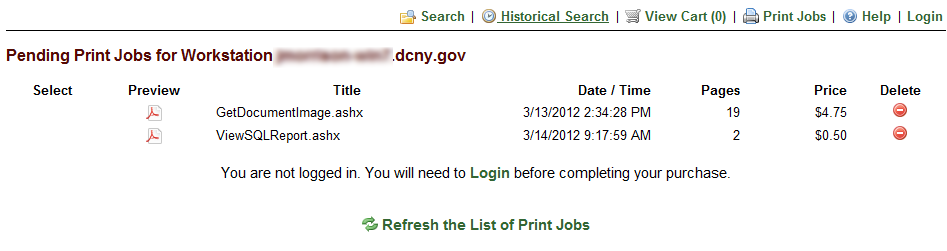
-
All of the print jobs that have been submitted from your workstation will appear in the queue list.
The list may contain print jobs that were submitted, and possibly abandoned, by a previous user of your workstation.
-
You may preview the print job by clicking the
 icon.
icon.
You may delete a print job from the queue by clicking the  icon.
icon.
-
You must login to purchase print jobs.
If you are logged in, the purchasing options will be displayed after the list of print jobs.
By default, all print jobs are selected for purchase.
If you do not wish to print a certain job, deselect it by clearing the checkbox next to the respective print job.
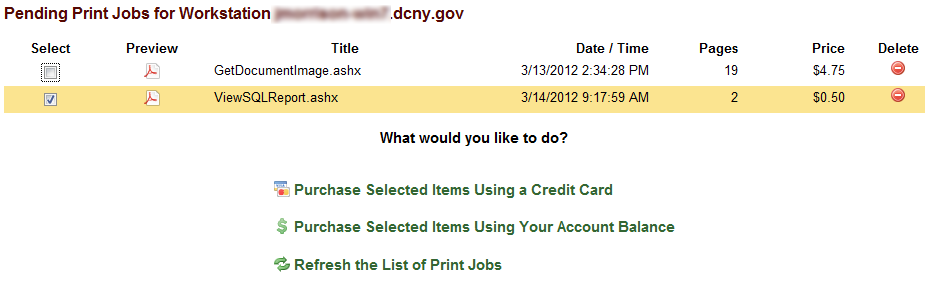
- Once you have selected the print job(s) you wish to purchase, select one of the purchasing options in the print job list.
- After you submit payment for the print job(s), a receipt will display and the print jobs will be sent to the printer.